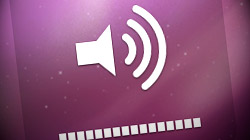 A common complaint amongst MacBook, MacBook Air, and MacBook Pro owners is the seemingly low “maximum” volume level of the built-in speakers. It’s frustrating, but there are a few ways to get around it.
A common complaint amongst MacBook, MacBook Air, and MacBook Pro owners is the seemingly low “maximum” volume level of the built-in speakers. It’s frustrating, but there are a few ways to get around it.
Although some may blame Apple’s hardware for the quiet speakers, it’s actually Mac OS X’s fault. Folks running Windows in Boot Camp might notice audio played from there is much louder at full blast than on the Mac side. So the speakers themselves are fine – it’s merely Apple being too conservative with their software. I’m sure they have their reasons (such as power management & damage prevention), but it sure is annoying, isn’t it?
Depending on the type of audio you would like to amplify, there are a few ways to get louder sound out of your quiet Mac laptop speakers. Especially for those times when external speakers are not an option, these are invaluable tips.
iTunes Equalizer
Trying to listen to something in iTunes from across the room or with a bunch of people around? A simple solution is to venture into the iTunes equalizer (Window > Equalizer) and drag the Preamp slider all the way up. Make sure the “On” box is checked too. That should put some more power behind those speakers!
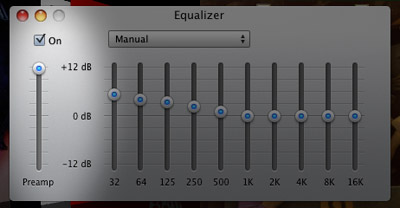
VLC instead of QuickTime & DVD Player
Watching a video in QuickTime or DVD Player is a common task for Mac users. If the sound is too low, try the free VLC player instead. Using the playback controller you can pump up the volume a bunch more – apparently up to 400%!
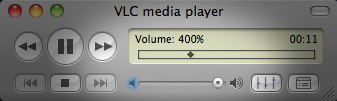
Audio Hijack Pro
This is the real system-wide solution. Rogue Amoeba Software’s Audio Hijack Pro is a multi-purpose program that does a heck of a lot more than just make your Mac’s speakers louder. But for the purposes of this article, that’s all that matters. Whether it’s a YouTube video in Safari, a video chat in iChat, or an original composition in GarageBand, this program does the trick. You can download Audio Hijack Pro for free and use it in trial mode for 10 minutes at a time. To unlock full functionality, you must pay $32 – a fair price if you’re going to take advantage of the software often. In any event, this is how you can get the job done in Audio Hijack Pro:
- In the lower left corner, click the + button to add a new preset.
- Click the Input tab. You can choose a specific application to work with, but I recommend selecting “System Audio” from the Source Type drop-down.
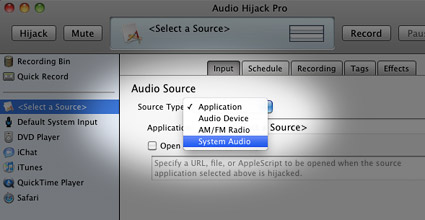
- Install the Soundflower add-on for free within Audio Hijack Pro. This gives the software access to the entire system’s sound.
- Set your computer’s regular system volume all the way up in Mac OS X.
- Click the Effects tab in Audio Hijack Pro and then drag the Gain slider all the way to the right (238%).
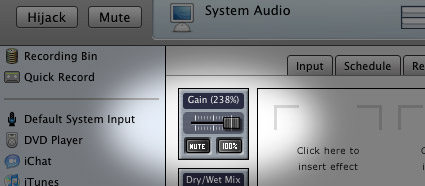
- Click the Hijack button and your volume should get a nice boost! You’ll have to leave Audio Hijack Pro open in order for the louder sound to stay in effect. When you want it to stop, just quit the program.
While nothing will ever beat a good pair of headphones or external speakers, these three methods will definitely make your MacBook’s built-in speakers sound significantly louder than before. Be aware that long periods of unreasonably loud audio can damage tiny speakers. But this is more of a disclaimer to be safe rather than a warning of things to come… you shouldn’t experience any such problems. Have fun!
via MacYourself


No comments:
Post a Comment