The first user-friendly Windows Phone 7 jailbreak has been released. Its called ChevronWP7 and it has been developed by well known and respected Microsoft community enthusiasts Rafael Rivera, Long Zheng and Chris Walsh.
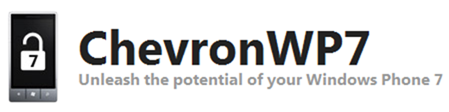

From the official site:
Today we have an exciting breakthrough for the Windows Phone 7 homebrew community – the ability for anyone to unlock a WP7 device without a Marketplace developer account.
Unlocking allows the sideloading of experimental applications that would otherwise can’t be published to the Marketplace, such as those which access private or native APIs.
The following step by step guide will help you jailbreak (or unlock; that’s what the developers are calling it for WP7 phones) your device so that you can install apps without needing Windows Marketplace.
NOTE: Unlocking Windows Phone 7 with ChevronWP7 may void the warranty, disable phone functionality, interrupt access to Windows Phone 7 services or render the phone permanently unusable. Proceed at your own risk only.
Step 1: Download and install the latest version of Zune desktop software for Windows.
Step 2: Download and install the latest version of Windows Phone SDK, OR simply download this registry key and execute it on your Windows machine with administrative access. This registry key will add the following entry:
[HKEY_LOCAL_MACHINE\SOFTWARE\Microsoft\WindowsPhone\ProxyPorts] “DeviceReg”=dword:000069C5
Step 3: Now connect your Windows Phone 7 device (Samsung Omnia 7 in my case) with your PC via USB.
Step 4: Start Zune software and sync your device. Make sure your device has a “full sync” relationship, and NOT “guest” relationship with the Zune software as shown in the screenshot below.
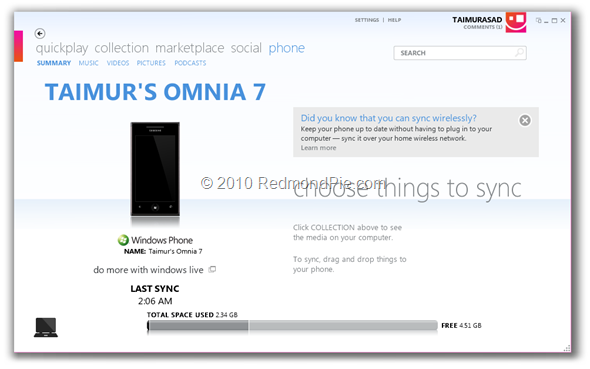
Step 5: Download ChevronWP7 (Windows Phone 7 Unlocker app) and run it.
Step 6: Before unlocking, make sure your device is not locked with a PIN.
Step 7: Check “Ensure your phone isn’t PIN-locked” and “Install certificate on phone using Internet Explorer at http://chevronwp7.com/cert” options, and then click on the “Unlock” button.
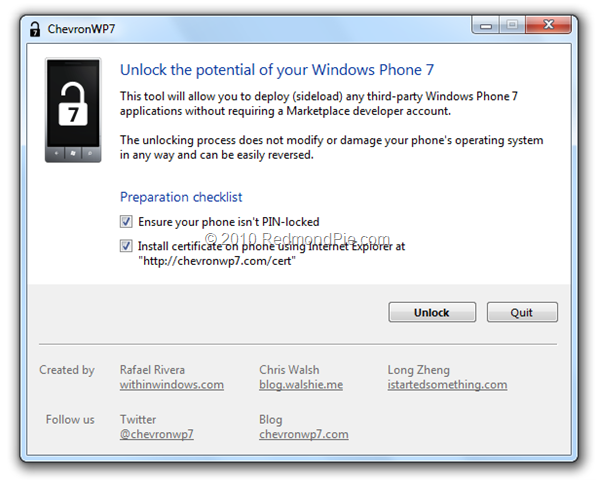
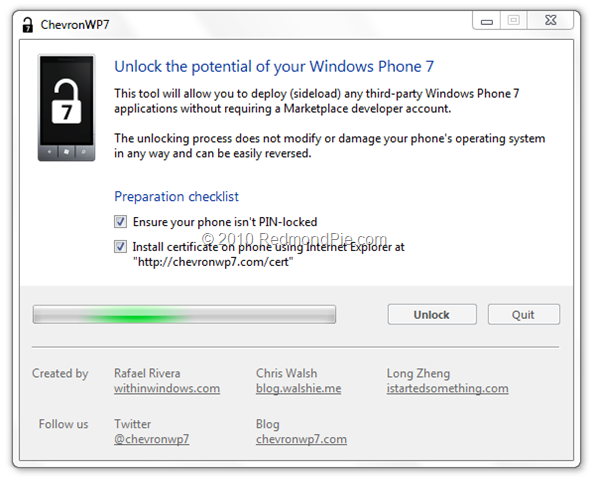
Step 8: That’s it! your phone is now unlocked ! You can now install (sideload) any third-party WP7 app without requiring a Marketplace developer account.
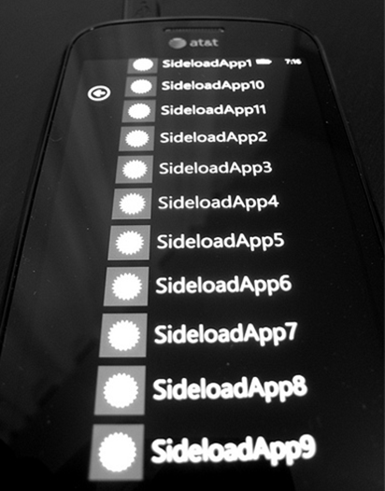
Image: WithinWindows via ReadWriteWeb
The best thing about this “unlocker / jailbreak” is that it is completely reversible. If you connect your phone with PC again and run ChevronWP7 app, you will notice a “Relock” button which will allow you to relock your phone to its original state.
via RedmondPie



No comments:
Post a Comment